Nov 07, 2019
 1145
1145
The Zoom application needs to be open for you to receive chat messages and phone calls. Follow these steps to allow Zoom to open automatically at log in:
- Open System Preferences.

- Open Users & Groups.

- Select “Login Items” at the top. Click on “+” at the bottom.
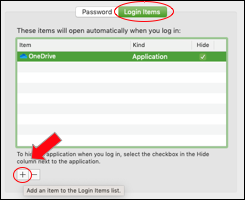
- Select Applications, Zoom.us.app then click Add.

- Close the User & Groups window. (Do NOT check Hide.)





