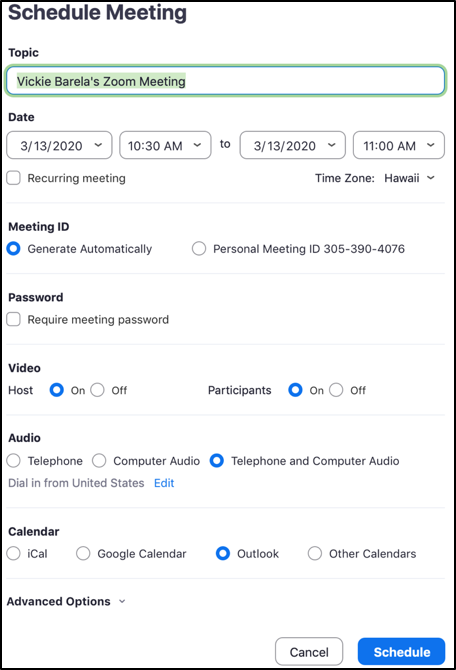Mar 13, 2020
 204
204
The Zoom mobile app has the same meeting features as the desktop application.
MEETING TIME LIMITS
Basic License – All teammates have a basic Zoom license. This allows you to host a Zoom video meeting with the following durations:
- 3+ People – Your meeting will be limited to 40 minutes if you have 2 or more guests in your meeting.
- 2 People – If your meeting is just between you and one other person, there is no time limit on your meeting.
Pro License – The shared group licenses allow unlimited people and unlimited time. (See your OM if you need to use this account.)
SCHEDULING A ZOOM MEETING
- From the home page of your Zoom application, click on the ‘Schedule’ button.
- Schedule Meeting Recommended Settings:
- Topic – Enter the name of your meeting or leave as is.
- Date – Select the date and time of your meeting.
- Meeting ID – Select ‘Generate Automatically’
- Password – uncheck ‘Require meeting password’ if you do not want people to type in a password to join.
- Video – Host = ON, Participants = ON
- Audio – Select ‘Telephone and Computer Audio
- Calendar - Select ‘Outlook’
- Advanced Options – Select ‘Enable join before host’
- Click ‘Schedule’
- An Outlook meeting will appear. Click ‘Save and Close’. Reopen the calendar event in your Outlook and now you can invite participants as you normally would using Outlook.