Sep 15, 2023
 56
56
Outlook on the web:
- Open Outlook in Chrome.
- Click the drop-down arrow adjacent to New Mail > Click Event.
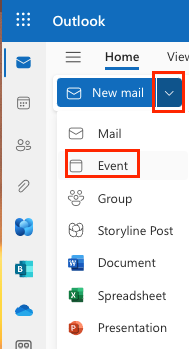
- Add your title.
- In the “Invite Attendees” section, enter in the room you are reserving and enter in the same room name in the “Search for room or location section”. When entering in the name in the location section you will be prompted if the room is unavailable.
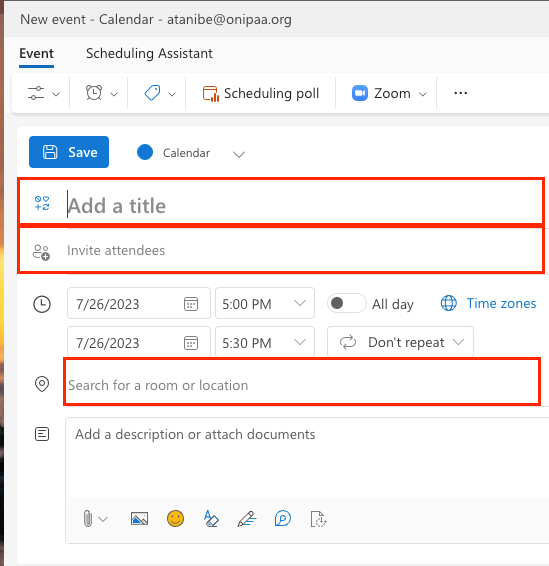
- The iPad should sync with your meeting reservation within a few minutes.
Outlook app:
- Open the Outlook app on your dock.
- Click the Calendar icon > and Click meeting

- A new window will pop up where you can enter in the name of the room you are reserving into the “To” field and the location should auto populate with the room name.
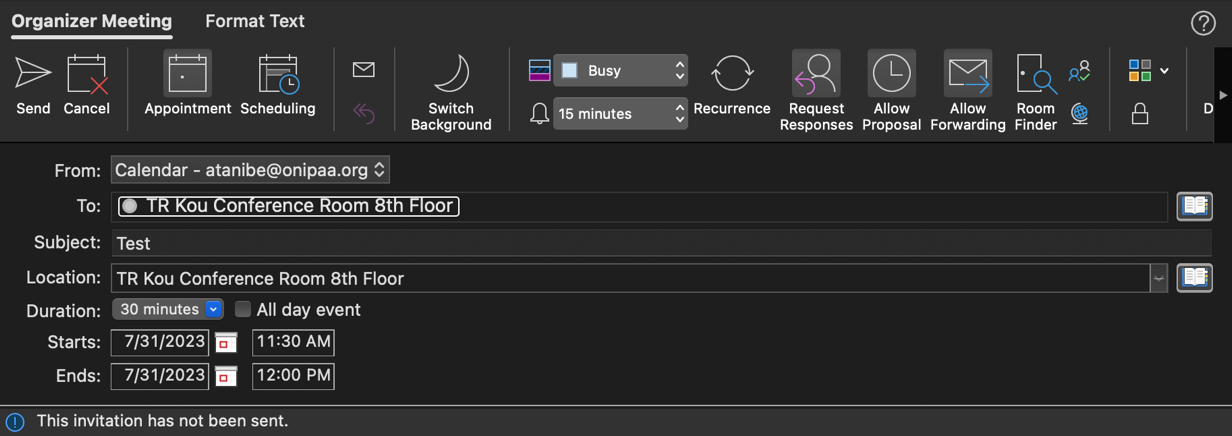
- Click Send.
- You will receive an email informing you if your request was accepted or declined. If your request was accepted the iPad should now reflect your meeting time. If it was declined, you should receive an email stating that there were conflicts.
- The iPad should sync with your meeting reservation within a few minutes.




