 59
59
Box Sign
Box sign allows users to request and apply electronic signatures to files without the need for another application. When sending files for a request for signature the recipient does not need to have a Box account. For a recipient to receive and sign a document, they need to have an active email account and an up-to-date version of an Internet browser that Box supports (Chrome, Safari, Firefox, and Microsoft Edge).
Signing a document
- Log into your Box account.
- Click Sign on the left-side panel to access the Box Sign features
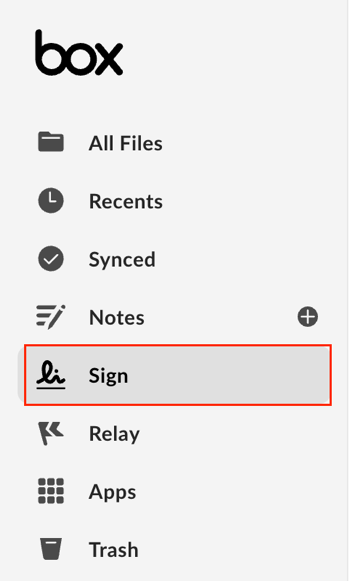
- Click the Get Started button
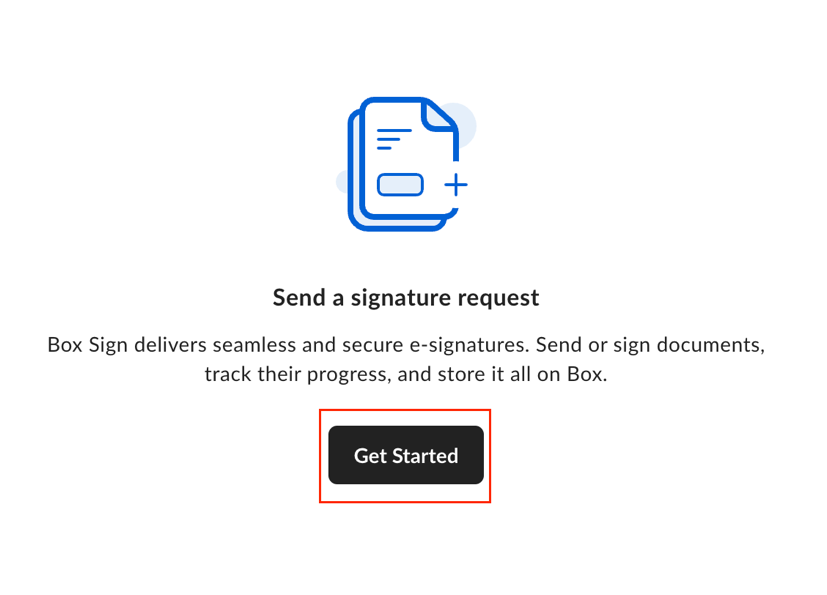
- Choose your document to upload by clicking the plus (+) sign or by dragging the document onto the screen. If the document is uploaded to Box, navigate to the document by selecting Choose from Box or upload your file by choosing Upload File.
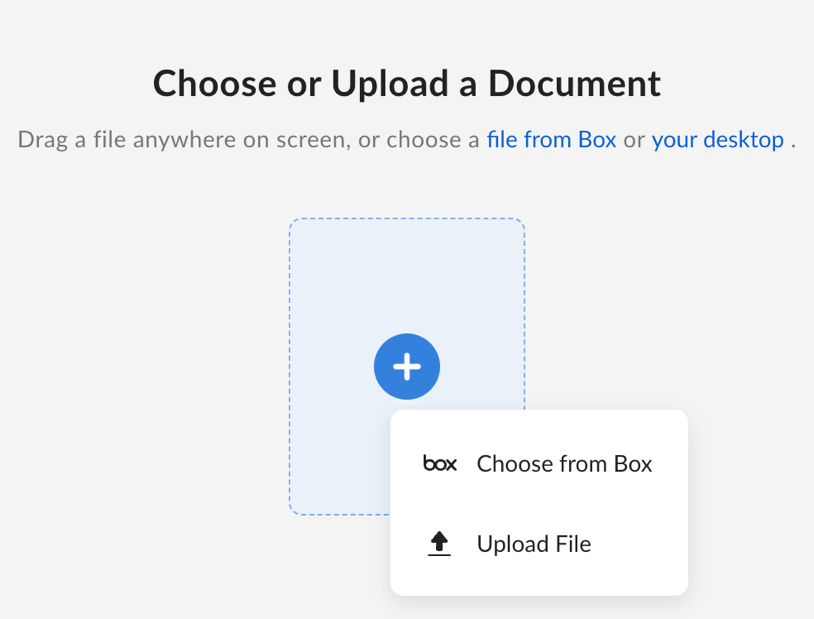
- Once your document is uploaded you will have the option to choose who will be able to sign.
- Only Me: You will be the only signer of the document. After you click Continue, Box displays the document for your signature.
- Me & Others: The document requires your signature, plus one or more other people. After you click Continue, Box displays a preview of the document, enabling you to select the signers, their roles, and other signing options.
- Only Others: The document requires one or more other people to sign, but your signature is not needed. After you click Continue, Box displays a preview of the document, enabling you to select the signers, their roles, and other signing options.
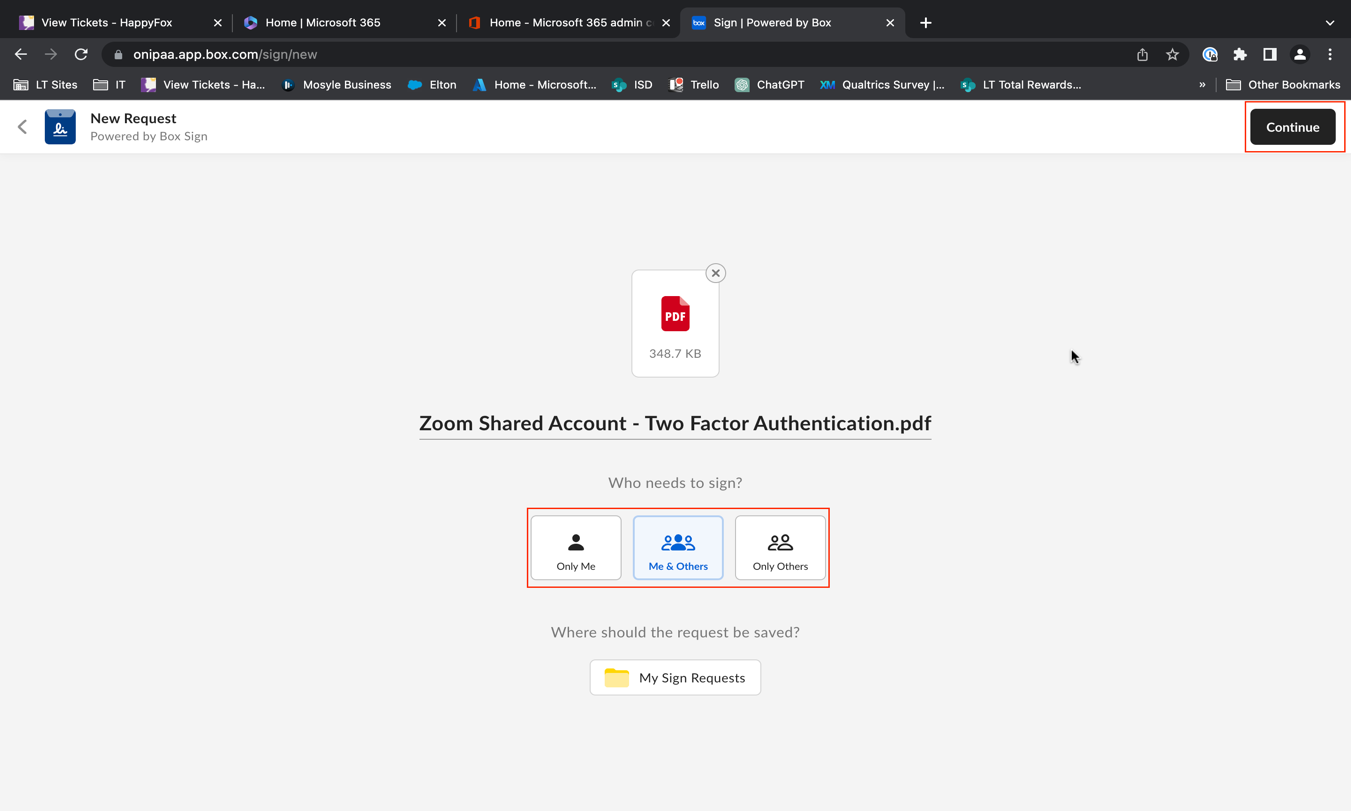
- If you are the only one signing the document select the Only Me option, click Continue in the top-right.
- Check the box agreeing to the terms and conditions of using Box Sign and click Accept & Continue
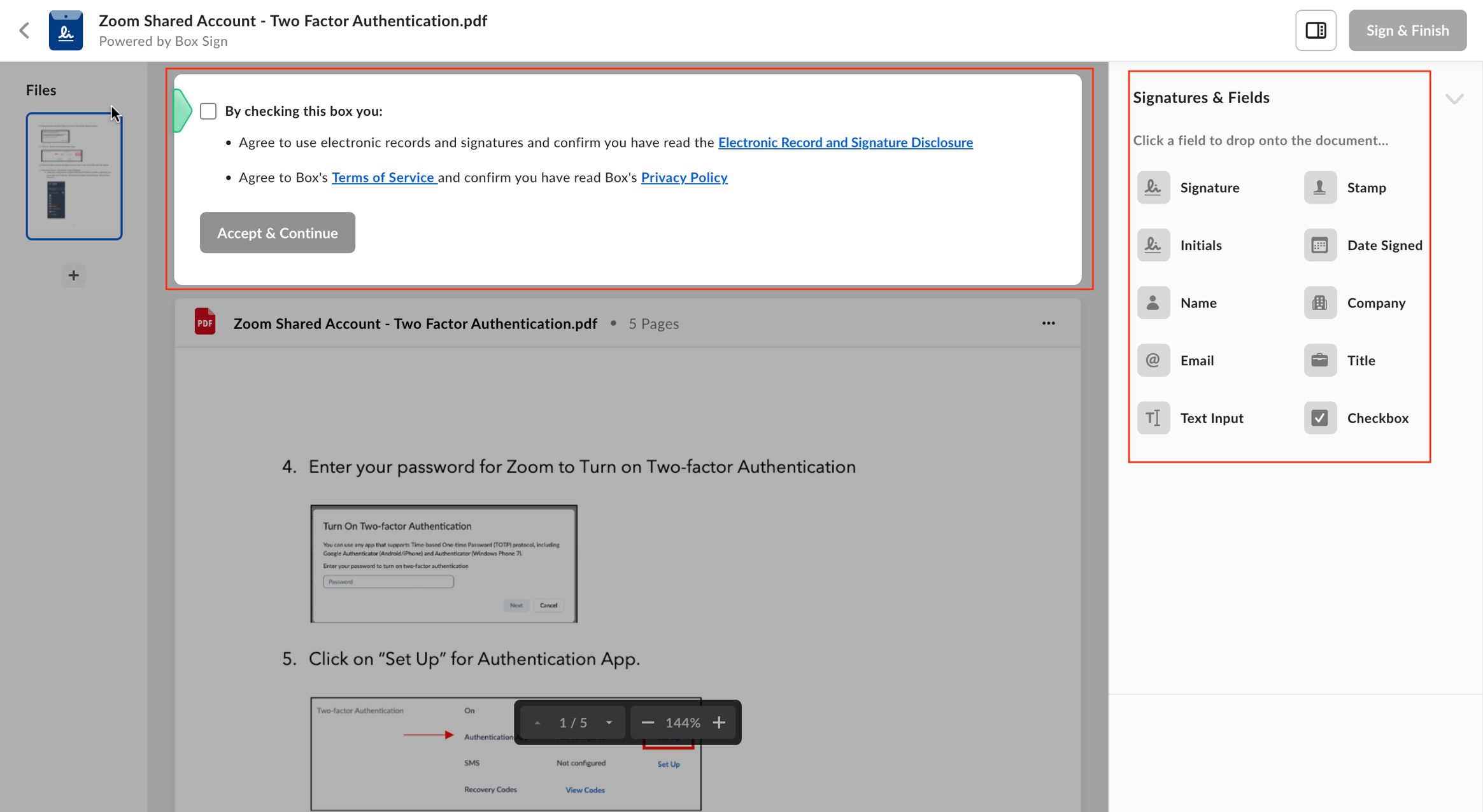
- Drag and drop your signature, initials, or any other field you would like to add to the document.
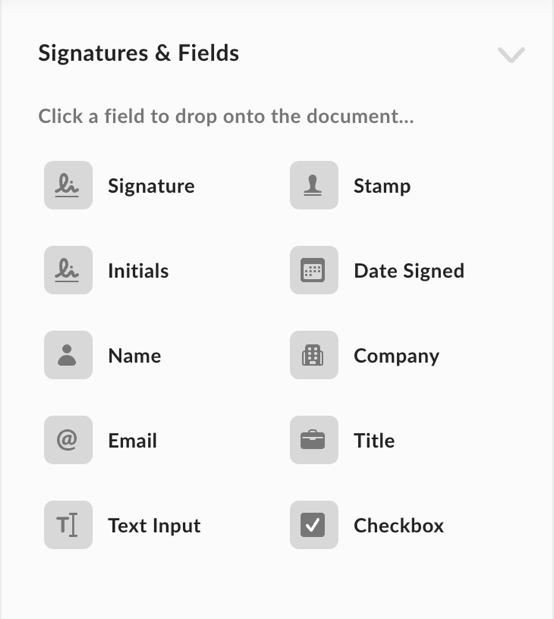
- Choose the type of signature you would like to add to your document and click Adopt. You can move your signature to the appropriate place on your document after adoption. You also have the option to upload your signature, draw your signature, or used a saved signature.
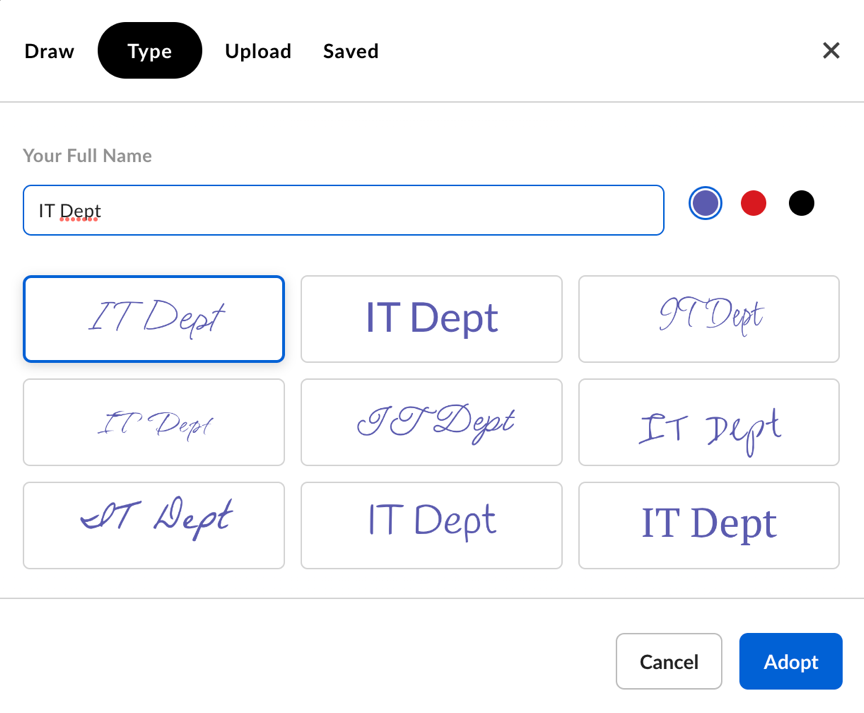
- Click Sign & Finish at the top-right. An email will be sent to you containing the signed the document. You can also download the signed document by hovering your mouse to the right of your document and clicking the ellipses. Select Download.

- You can access all signed documents by navigating to All Files in the left-side panel and opening the My Signed Documents folder. To download your documents, hover your mouse to the right of your document and click the ellipses. Select Download.
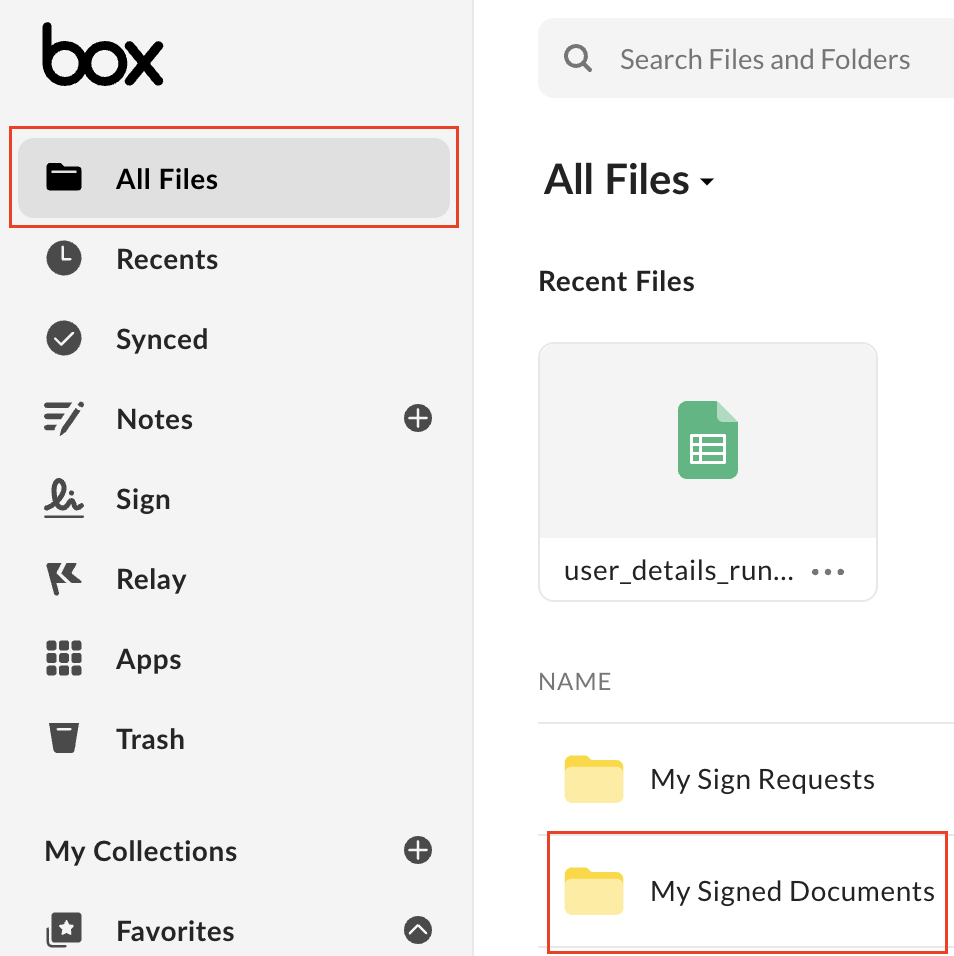
Signing a Document as a Recipient
When someone sends you a document for signature through Box Sign you will receive an email notification. When signing a document, you can apply your signature by applying a saved signature, manually drawing your signature, type your signature, and/or upload an image of your signature.
To sign, or decline to sign, a document you received:
- In the emailed request, click Review document. Box displays the document, with associated terms and disclosures, at the top of the window.
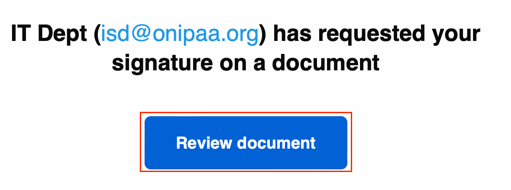
- To review all the terms, click each of the following, in turn:
- Electronic Record and Signature Disclosure,
- Terms of Service, and
- Privacy Policy.
- If after reading the disclosure, terms, and policy you consent to the terms, check By checking this box you:
- Click Accept & Continue.
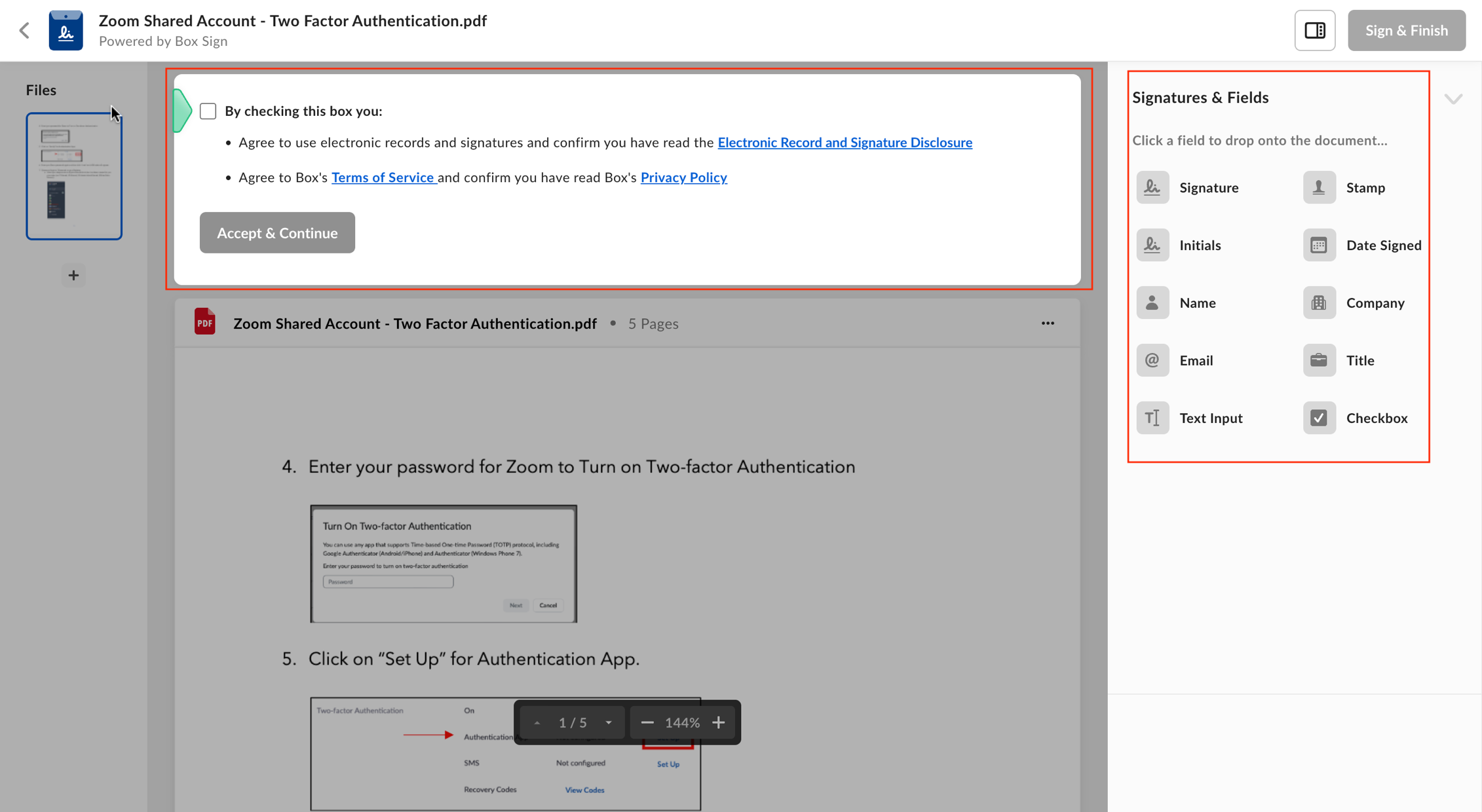
- Navigate the document with Back and Next.
- Click the Signature field. Box displays the signature window.
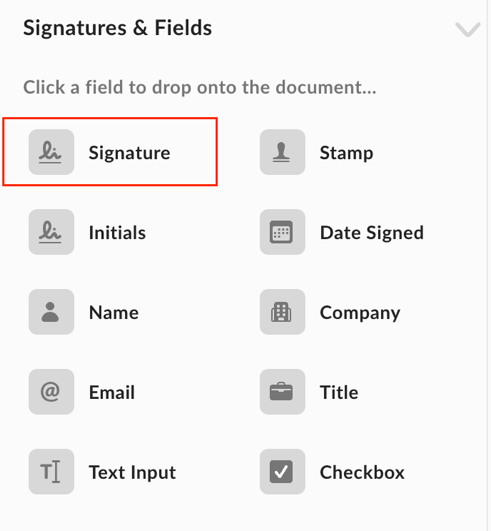
- In the signature window, click the location where you want to apply your signature. Box asks you to choose how you want to apply your signature:
- To apply a saved signature, click Saved.
- To manually write your signature, click Draw.
- To write your signature on keyboard, click Type.
- To upload an image of your signature, click Upload, then select a file from your local system. Mobile signers have the option to take a picture of their signatures from their mobile device's camera and to upload.
- Note: for Stamp fields, signers can only Upload an image of their signature in the signature window.
- After you select the signature you like to use, click Adopt. To cancel your signature and try again, click Cancel. Adopting this signature adds your signature to the locations you selected.
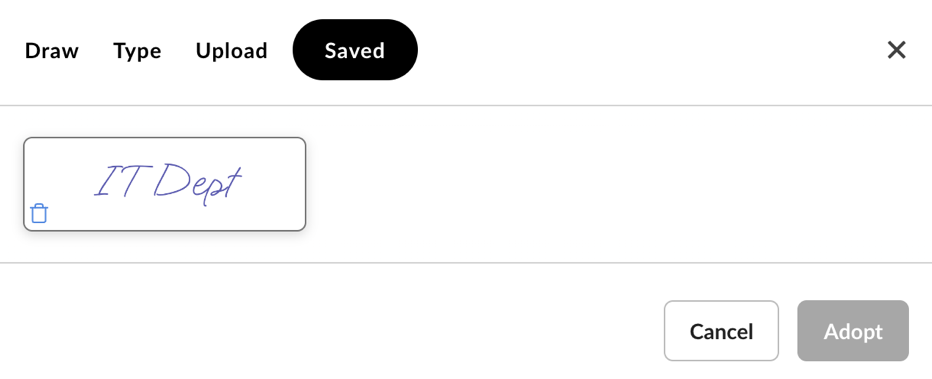
- To add your signature to other locations, repeat Steps 6 and 7 above.
- To optionally download or print the document, in the right-hand sidebar click Download or Print. Then select the location where you want to save the document. IMPORTANT: clicking this button may save a copy of the document on a local disk.
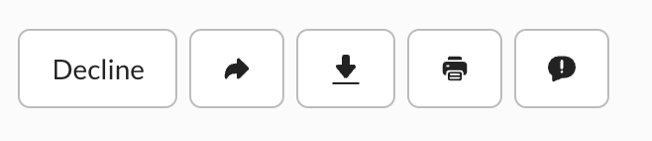
- To optionally reassign your signing role for the document to someone else, in the right-hand sidebar, click Reassign Request, then specify the email address to which you want to reassign the request. Forwarding removes your ability to sign the document through Box Sign, and reassigns your role to the person to whom you forwarded the request.
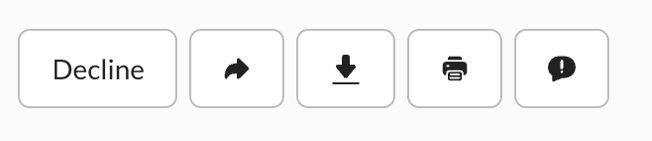
- To complete your signature, after adding your signature to the document, click Sign & Finish from the top right-hand corner of the window or at the bottom of the document. To decline to sign, in the right-hand sidebar click Decline
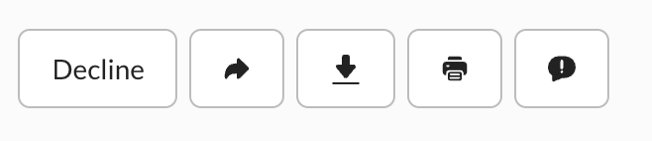
Sending a signature request
With Box sign, you select who needs to sign, select the order in which people need to sign, and include additional fields such as date of signature, explanatory text, and checkboxes.
To upload a document for signature:
- In your Box account's home window, in the left sidebar click Sign. Box displays the Sign home page window.
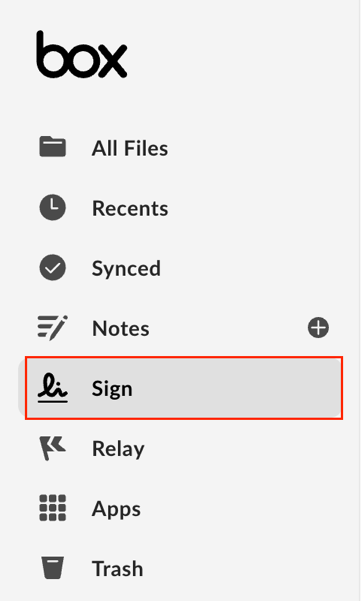
- In the top-right corner, click New Request. Box displays the New Request window.
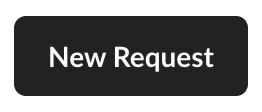
- Under Choose or Upload a Document, click the + button, and then select either Choose from Box or Upload File.
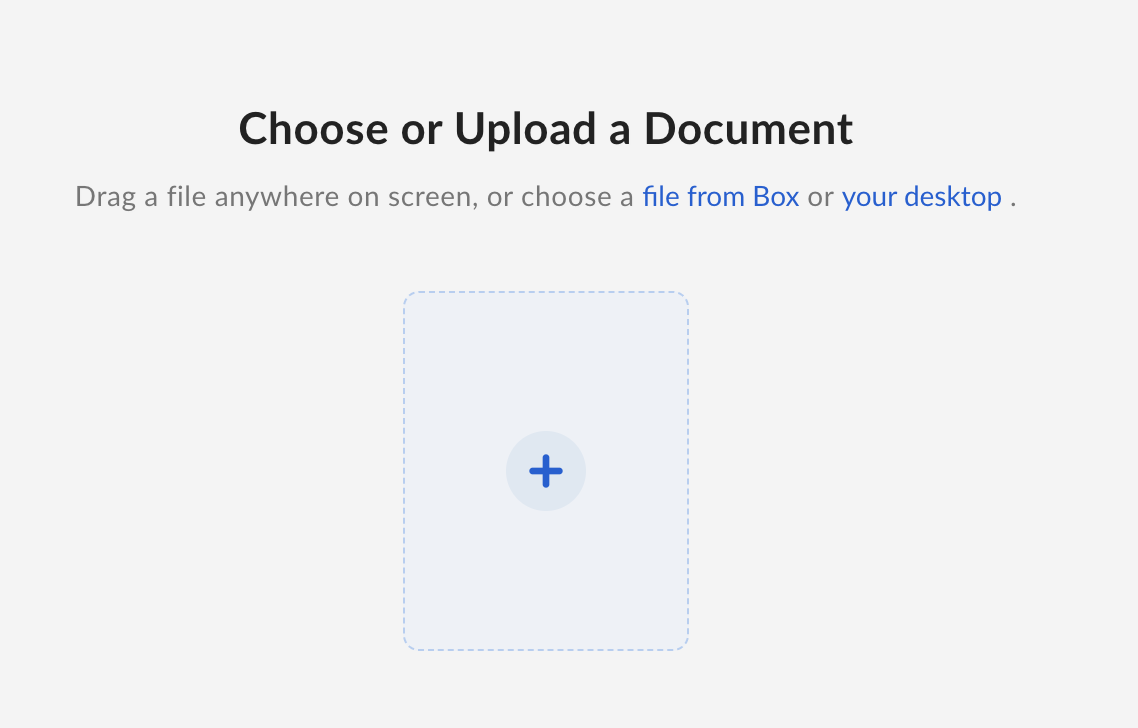
- Select a file.
- Now add and modify a recipient.
To select who needs to sign:
- Under Who needs to sign?, select one of the following:
- Only Me: You will be the only signer of the document. After you click Continue, Box displays the document for your signature.
- Me & Others: The document requires your signature, plus one or more other people. After you click Continue, Box displays a preview of the document, enabling you to select the signers, their roles, and other signing options.
- Only Others: The document requires one or more other people to sign, but your signature is not needed. After you click Continue, Box displays a preview of the document, enabling you to select the signers, their roles, and other signing options.
- In the top-right corner of the window, click Continue.
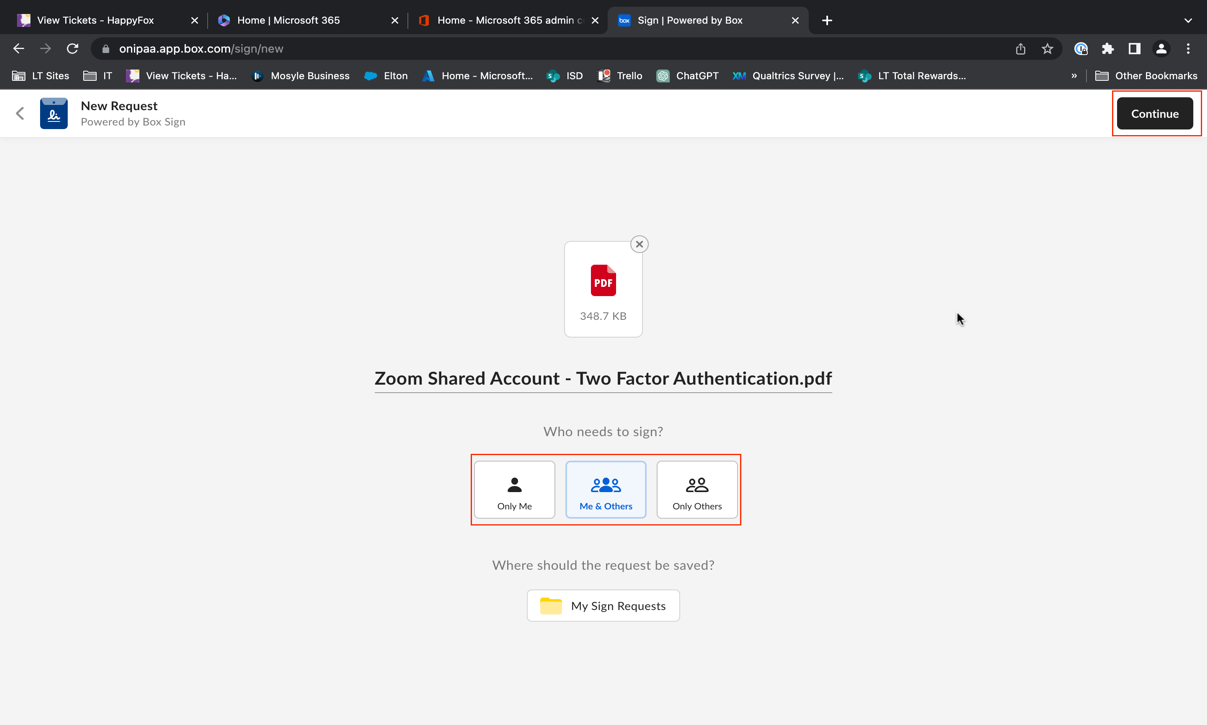
- If you select Me & Others or Only Others, Box enables you to add recipients. After adding recipients, you can then assign each recipient a role by clicking on the recipient, and assign a specific sequence for signatures by dragging them in the appropriate order.
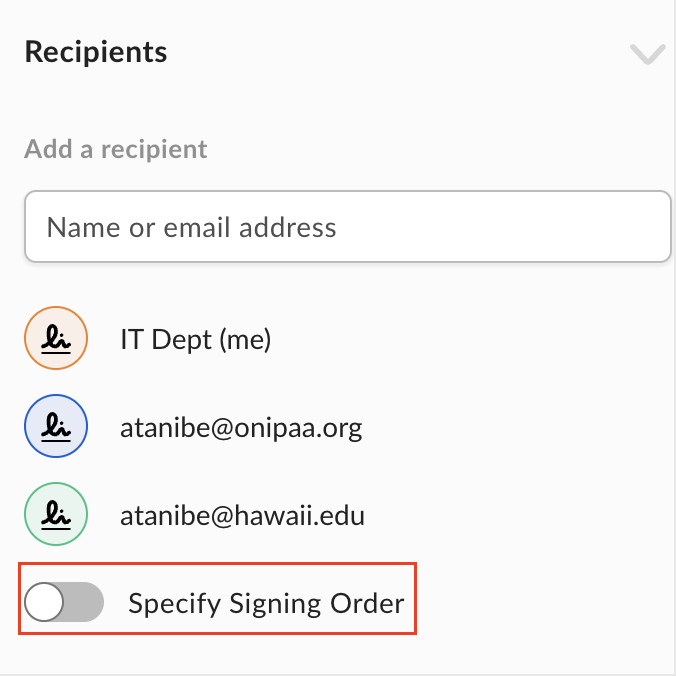
To select where to save the request:
- Under, Where should the request be saved? Select the location where you want to save the request in Box.
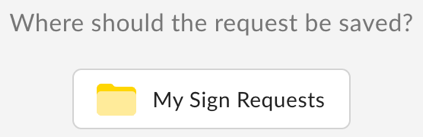
- Click Continue
To add and modify a recipient:
- In the document preview window: in the right-hand sidebar, under Recipients, type a recipient's email address. As you add recipients, Box displays the email addresses of those who will receive the document under Recipients.
- Click a recipient's email address. In the right sidebar, Box displays the Modify Recipient panel.
- Under Role assign a role to the recipient. Choose one of the following:
- Signer to require a signature from the recipient.
- Get a Copy to send the recipient a copy of the finalized request after everyone has signed.
- Approver to require approval of the request but not a signature.
- In-Person to require the recipient to sign on your device. This process does not include steps for recipient authentication, and the signing log indicates “not verified by Box Sign”. Immediately after document preparation is done, Box prompts in-person signers to sign, regardless of the selected signing sequence.
- Apply security. Optionally click any of the following:
- Require 2-Factor Authentication,
- Require password for a one-time password (OTP),
- Require Box Login from sender - Available only with the Enterprise Plus plan.
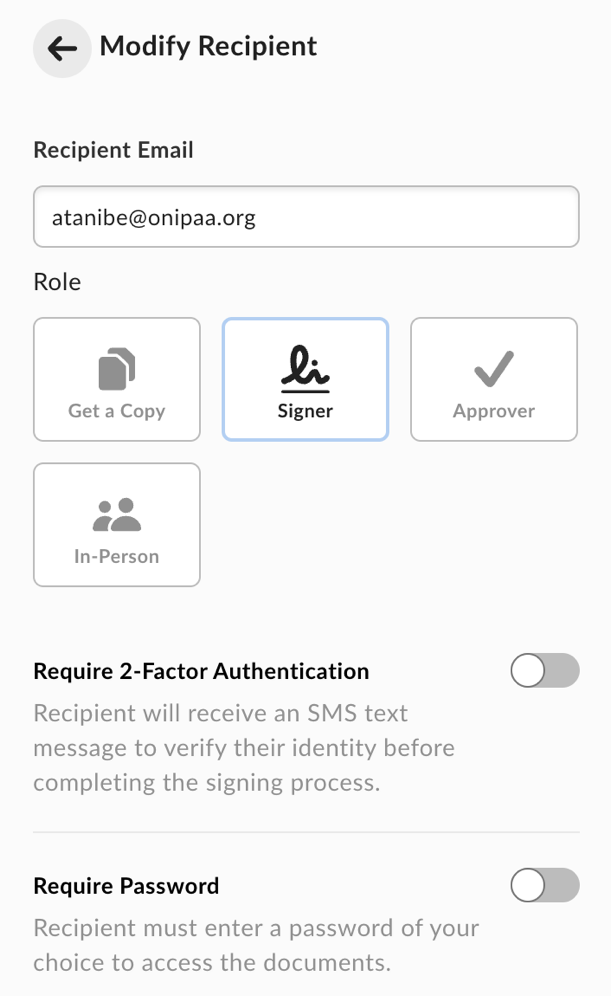
- In the top of the Modify Recipient panel, click the left arrow.
- To enforce a signing order, under Recipients, click the Specify Signing Order slider button.
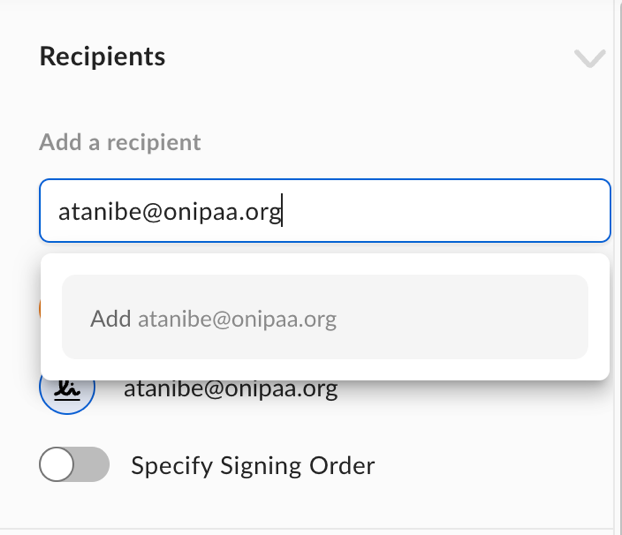
- In the right-hand sidebar beside each recipient's email address, Box displays a number indicating the order in which the recipient receives the document for signature. To alter this order, click the number and change it.
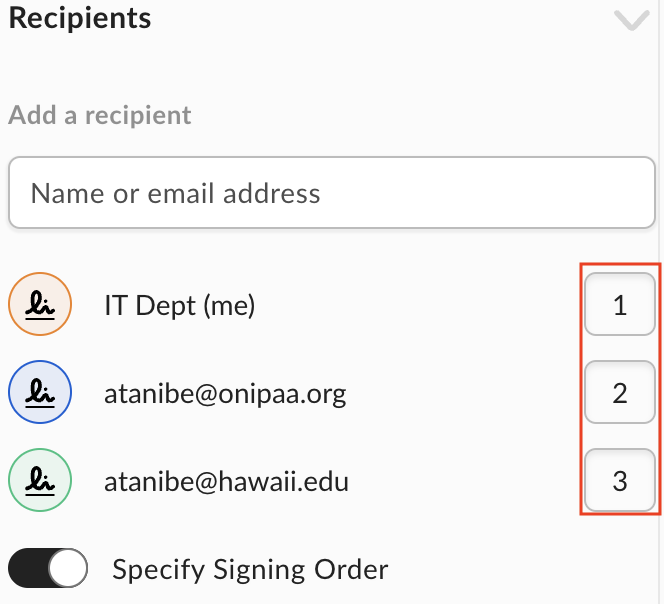
- Now prepare the signature request.
To remove a recipient:
- In the document preview window: in the right-hand sidebar, click a recipient’s email address. Box displays the Modify Recipient panel.
- Scroll down, and click Remove Recipient.
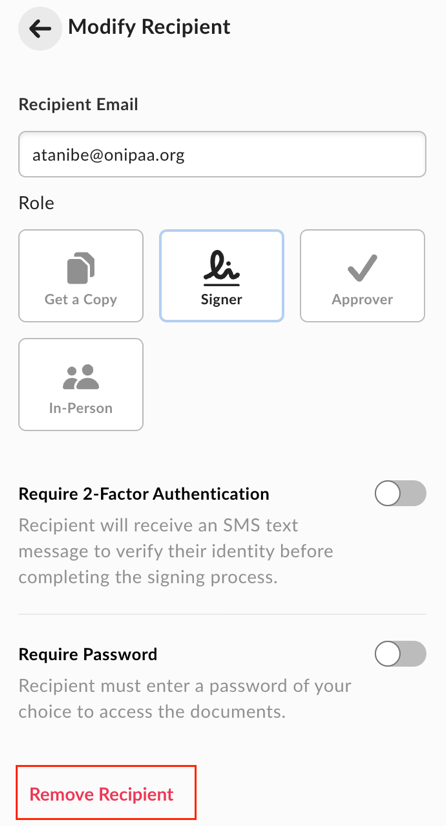
To set an expiration:
- In the right sidebar, click Options.
- Under Expire after, click the drop-down field and select a range of time.
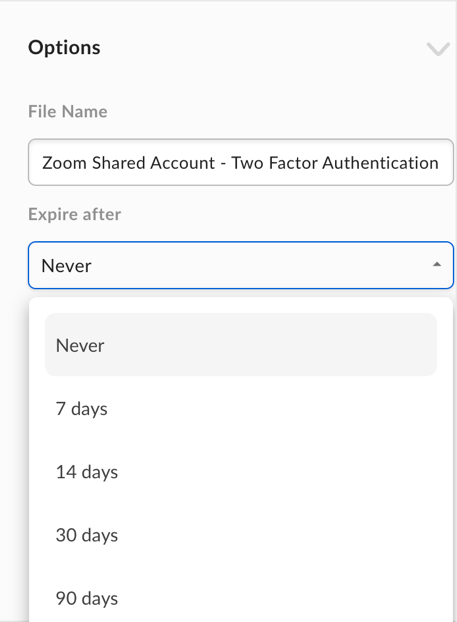
- Now you're ready to send the request.
To send a request for signature:
- In the top-right corner of the document preview window, click Send Request.
Box immediately sends the document and signature request.
When someone signs a document you've sent, Box sends you an email



