Sep 14, 2022
 199
199
Email encryption is the process by which information is encoded so that only an authorized recipient can decode and view the information in the content and attachment of an email. Our Office 365 encryption allows us to send email to people inside and outside of LT regardless of the destination email address being sent to (Gmail, Yahoo Mail, Outlook, etc.). Encrypted email is automatically decrypted if the recipient is using an Outlook app/web client with a Microsoft email account. Those using other email accounts can get a one-time passcode to view the encrypted email or send encrypted replies.
- How do I read an encrypted email message? (I’m using Outlook.com or Microsoft 365)
- If you are using Outlook.com or Microsoft 365 and are using the Outlook website, the Outlook Mobile App, or the Mail app in Windows 10, you can read and reply to encrypted messages the same way you do with unencrypted messages.
- If you are using Outlook for Windows, Outlook for Mac, or a third-party email app, you’ll receive an email message with instructions for how to read the encrypted message. You can gain access by using your Microsoft account or Microsoft 365 account.
- How do I read an encrypted email message? (I’m not using Outlook.com or Microsoft 365)
- You will receive an email message with instructions for how to read the encrypted message. If the encrypted message was sent to a Google or Yahoo mail account, you can authenticate using your Google or Yahoo account or by using a temporary passcode. If the message was sent to a different account such as Comcast or AOL for example, you can use a temporary passcode. The temporary passcode will be sent to you in email.
- The following screen shots are an example of how to read an encrypted message sent to a third-party email account using a one-time passcode
- Open your email message and select “Read the message”
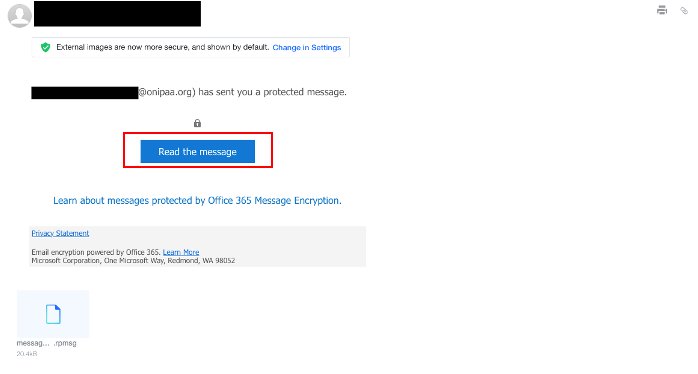
- You will be redirected to the following page where you can choose either to sign into your email account or sign in using a one-time passcode. For this example, we chose “Sign in with a One-time passcode."
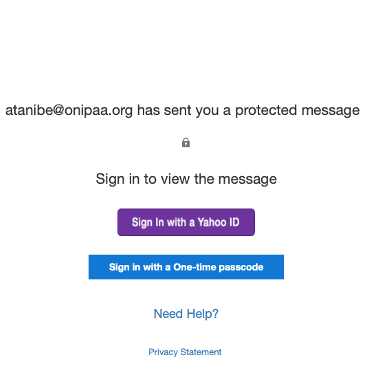
- A new page will open where you can enter in your one-time passcode. A separate email has been sent to you containing the one-time passcode.
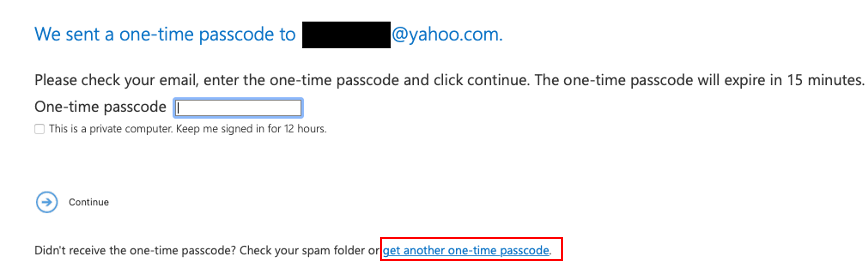
- Return to your inbox and open the email containing your one-time passcode. If you did not receive the one-time passcode, be sure to check your spam folder or return to the previous step and select “get another one-time passcode"

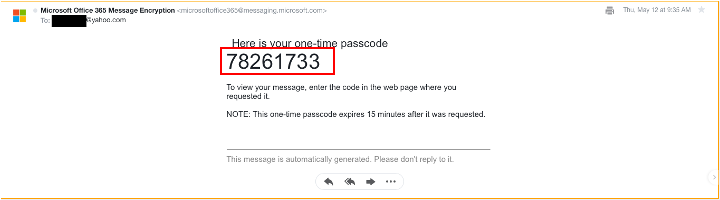
- Return to the page where you can enter the one-time passcode, enter it, and select continue.
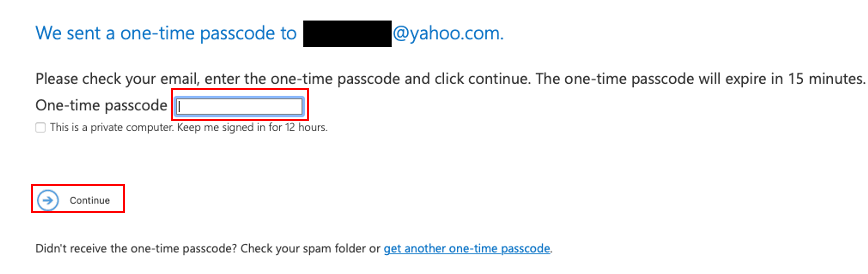
- A new window will open containing your encrypted email. To keep the email conversation secure and encrypted be sure to respond directly to the email thread by selecting reply all
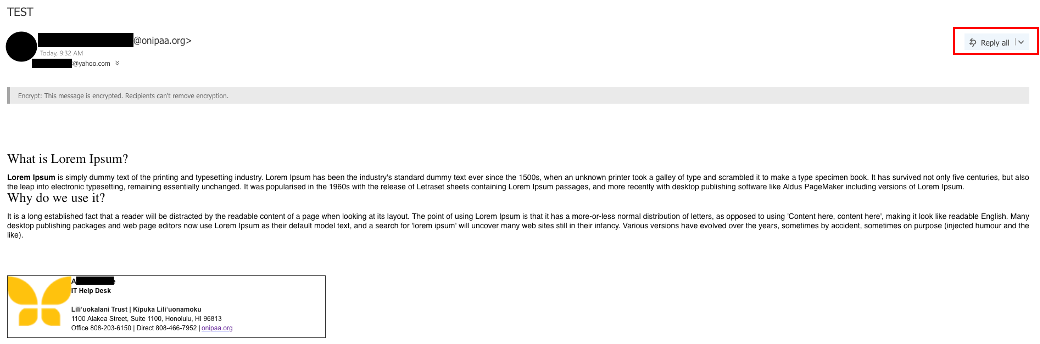
- Open your email message and select “Read the message”




