 135
135

- Laptops - You will find meetings on the home page of the Zoom application. The Zoom application is already installed on your MacBook. You must be logged into the Zoom application to schedule a meeting. If you are in a public open space and using the Zoom application on your laptop, please use a headphone with microphone when you are on your meeting.
- Mobile Phones - You should also have the ‘Zoom Cloud Meeting’ mobile app installed on your mobile phone. You can download it from your app store. The Zoom mobile app has the same meeting features as the desktop application.
MEETING TIME LIMITS
Basic License – All teammates have a basic Zoom license. This allows you to host a Zoom video meeting with the following durations:
-
3+ People – Your meeting will be limited to 40 minutes if you have 2 or more guests in your meeting.
- 2 People – If your meeting is just between you and one other person, there is no time limit on your meeting.
Pro License – The shared group licenses allow unlimited people and unlimited time. (See your OM if you need to use this account.)
INSTANTLY START A NEW MEETING (WITHOUT SCHEDULING)
-
From the home page of your Zoom application, click on the ‘New Meeting’ button.
-
Click on the ‘Start a new Meeting’ button.
-
SCHEDULING A ZOOM MEETING
-
From the home page of your Zoom application, click on the ‘Schedule’ button.
-
Schedule Meeting Recommended Settings:
-
Topic – Enter the name of your meeting or leave as is.
-
Date – Select the date and time of your meeting.
-
Meeting ID – Select ‘Generate Automatically’
-
Password – Keep this checked so that only people with the password can join.
-
Video – Host = ON, Participants = ON
-
Audio – Select ‘Telephone and Computer Audio
-
Calendar - Select ‘Outlook’
-
Advanced Options -
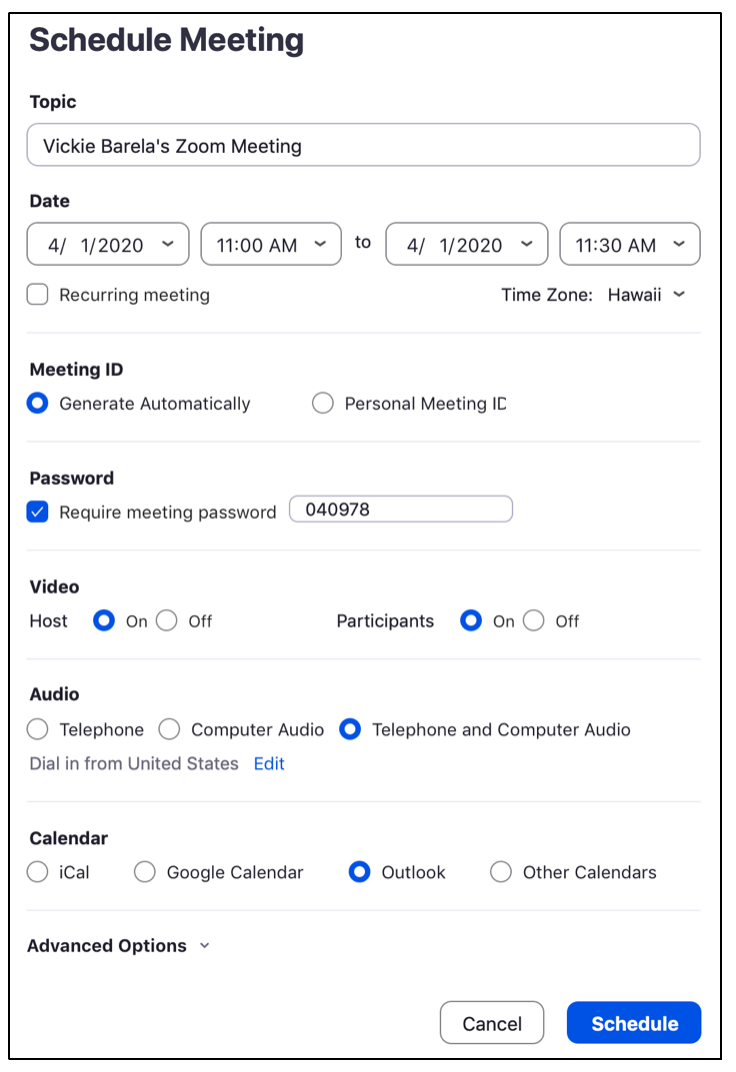
-
-
Click ‘Schedule’
-
An Outlook meeting will appear. Click ‘Save and Close’. Reopen the calendar event in your Outlook and now you can invite participants as you normally would using Outlook.
-
A Zoom meeting will begin and prompt you to Invite others.



